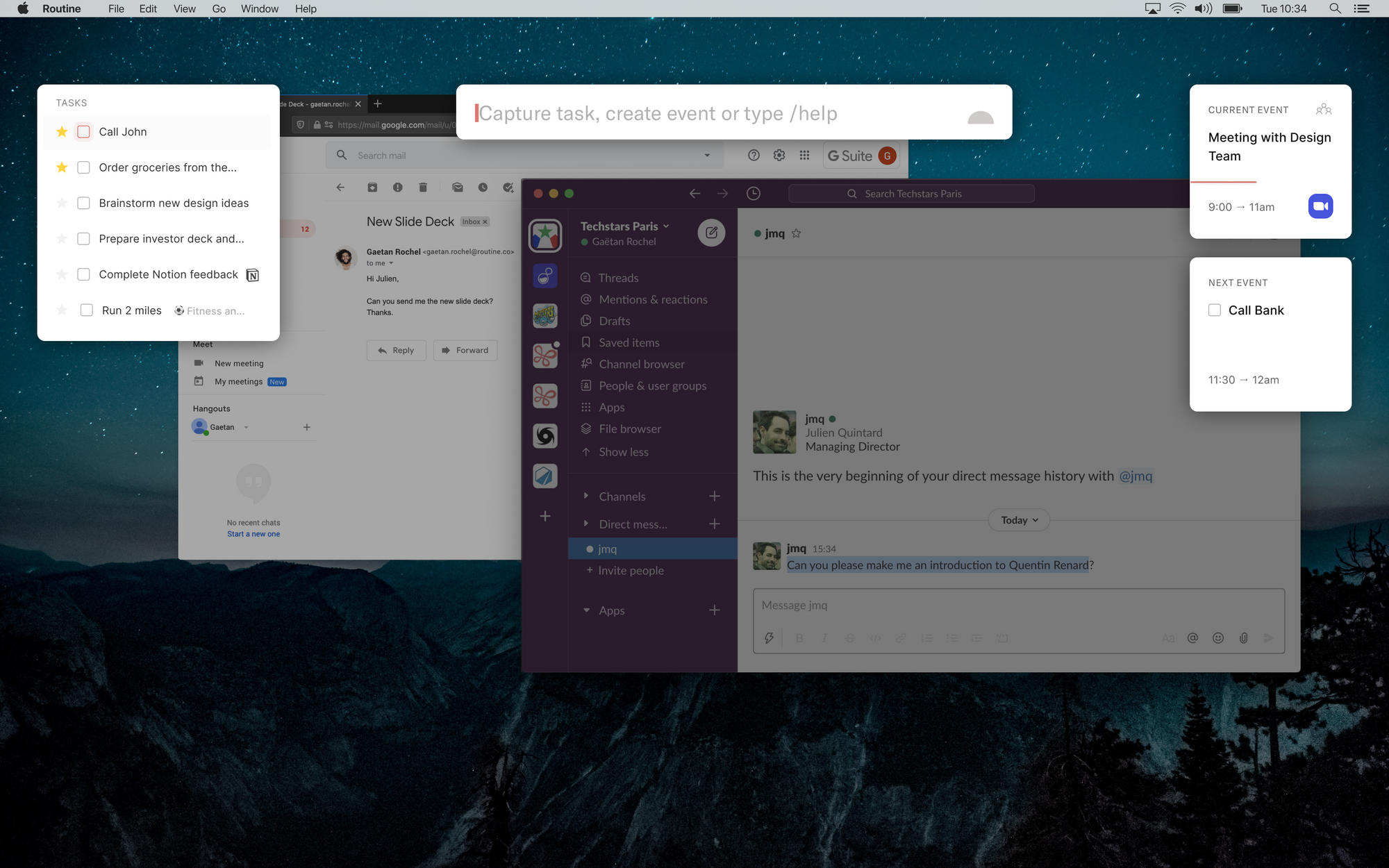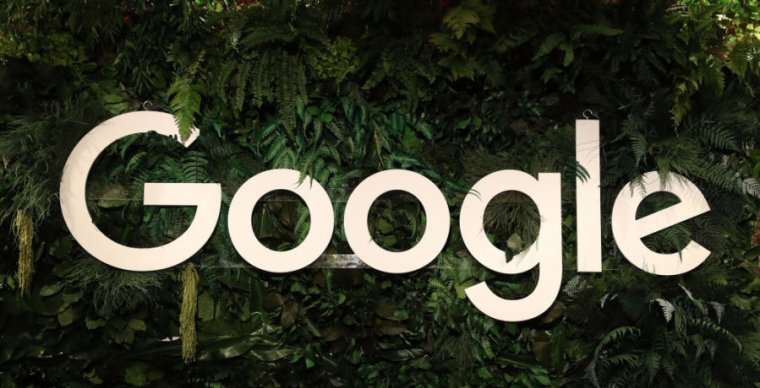Modifica ora queste impostazioni dell’app Alexa.
Tyler Lizenby/CNET
Sia che tu abbia unboxed il tuo nuovo Dispositivi Amazon Echo Per la prima volta di recente o li hai da anni, potresti fare di più per far sì che Alexa si comporti come preferisci. Certo, sai come farlo usa il tuo eco per chiamare qualcunocome connetti Alexa a Wi-Fi, Bluetooth e altroe persino come Alexa può aiutarti in cucina. Ma hai davvero considerato tutte le impostazioni offerte da Alexa?
Qualche piccola modifica potrebbe fare una grande differenza. Ad esempio, sarai felice di aver aggiornato le tue impostazioni sulla privacy, anche automaticamente eliminare le registrazioni e disattivare l’impostazione che consente ad Amazon di ascoltare le stesse registrazioni.
Continua a leggere per sei impostazioni di Amazon Echo che ho trovato molto utili. Se hai le tue personalizzazioni preferite, condividile nei commenti.
Aggiorna le impostazioni sulla privacy di Amazon Echo
Una delle prime preoccupazioni nel possedere un altoparlante Echo è la privacy. Fortunatamente, Amazon lo è scartare altre impostazioni sulla privacy in futuroinclusi gli aggiornamenti dei prodotti Ring ed Echo che apportano progressi incrementali all’utente privacy.
Il tuo Echo può eliminare automaticamente le tue registrazioni. Per attivare questa impostazione nell’app Alexa Di più menu e vai a Impostazioni > Privacy di Alexa > Gestisci i tuoi dati Alexa > e attiva il Elimina automaticamente le registrazioni accendere.
Puoi anche eliminare l’intera cronologia delle registrazioni vocali. Per fare ciò, apri l’app Alexa e vai su Impostazioni > Privacy di Alexa > Rivedi Voce Storia. Quindi, tocca la freccia rivolta verso il basso accanto a Visualizzazione e poi la freccia accanto a Filtra per data. Allora lo farai tocca Tutta la cronologia > Elimina tutte le mie registrazioni.
E puoi anche tenere i dipendenti Amazon fuori dalle tue conversazioni e dall’ascoltare le tue registrazioni vocali. Nel Alessia app, vai a Impostazioni > Privacy di Alexa > Gestisci i tuoi dati Alexa. Da qui, seleziona Scegli per quanto tempo salvare le registrazioni > Non salvare Registrazioni > Confermare. Quindi, scorri verso il basso fino a Aiuta a migliorare Alexae cambiare il Uso delle registrazioni vocali a spegnere.
Per ulteriori suggerimenti sulla sicurezza su qualsiasi dispositivo per la tua casa intelligente, leggi il nostro guida alla privacy su come tenere Amazon, Google e Apple fuori dalle tue conversazioni.
Enable Brief Mode on your Amazon Echo
When you ask Alexa to do something, like play a song or turn on the lights, Alexa will say something like “OK, turning on the lights.” This is to help you determine why Alexa did something if it didn’t perform what you asked. However, if you don’t want Alexa repeating what you just said, you can change that setting so that it only plays a short sound instead of a voice response.
To do so, open the Alexa app More menu and select Settings. Under the Alexa Preferences section, tap Voice Responses, then toggle the switch on for Brief Mode.

Turn on Brief Mode so your Echo will play a short sound instead of a voice response.
Dale Smith/CNET
Set up your preferred music streaming service
When you set up your Amazon Echo, the music service automatically defaults to Amazon Music. However, if you’re a Spotify, Apple Music or another music service subscriber, you may want to link your Echo to that streaming service instead.
Go to Settings > Music & Podcasts > and link to a service. On the same page, tap Default Services and switch to your preferred music provider. Now the Echo will play from the music streaming service of your choice when you say “Alexa, play music.”
Change the wake word from Alexa
If TV commercials keep triggering your Amazon Echo when they say “Alexa,” you can change the wake word to something that’s less likely to wake the speaker. The other traditional options to call the voice assistant are Computer, Echo and Amazon, but there are several newer wake word additions you can use like Ziggy and Hey, Disney.
If you want to change the name, just say “Alexa, change the wake word” and make your selection. You can also open the Alexa app, go to Settings > Device Settings > select your device > tap Wake Word and make a choice. Unfortunately, you can’t come up with your own name for the speaker, like Tallulah or Digital Overlord.
See the Amazon Halo View, the company’s first fitness tracker with a screen
See all photos
Enable voice purchasing on your Amazon Echo
You don’t always have time to perform an Amazon search and buy something you’re out of, like toilet paper. That’s why it can be helpful to set up voice purchasing on your Amazon Echo so Alexa can order products for you.
To get started, you’ll need to turn on voice ordering and 1-Click ordering. Open the Alexa app and navigate to Settings > Account Settings > Voice Purchasing and toggle Voice Purchasing on. Next, on the same screen, you should set up a voice code or profile so that only you can make purchases. Where it says Purchase Confirmation, tap Enable and select either Voice Profile (only your voice will activate purchasing) or Voice Code (a four-digit code).
Set up household profiles on your Amazon Echo
If you have multiple people in your house, you’ll want to set up voice profiles for each member who uses the Echo speaker. This will help Alexa learn your voice and distinguish you from others in the house. To create voice profiles, go to Settings > Account Settings > Recognized Voices > Create a voice profile and follow the onscreen prompts to set it up.
You can make sure your voice profile has been correctly set up by asking “Alexa, who am I?” The voice assistant will say “I’m talking to [your name].”
Ora che hai aggiornato le impostazioni del tuo altoparlante Echo, ecco qui cinque usi creativi per il tuo dispositivo Amazon Echo, cinque suggerimenti essenziali per il tuo nuovo dispositivo Echo e CNET carrellata di ogni comando Alexa che puoi dare in questo momento.

“Pensatore. Fanatico professionista di Twitter. Introverso certificato. Piantagrane. Esperto di zombi impenitente.”